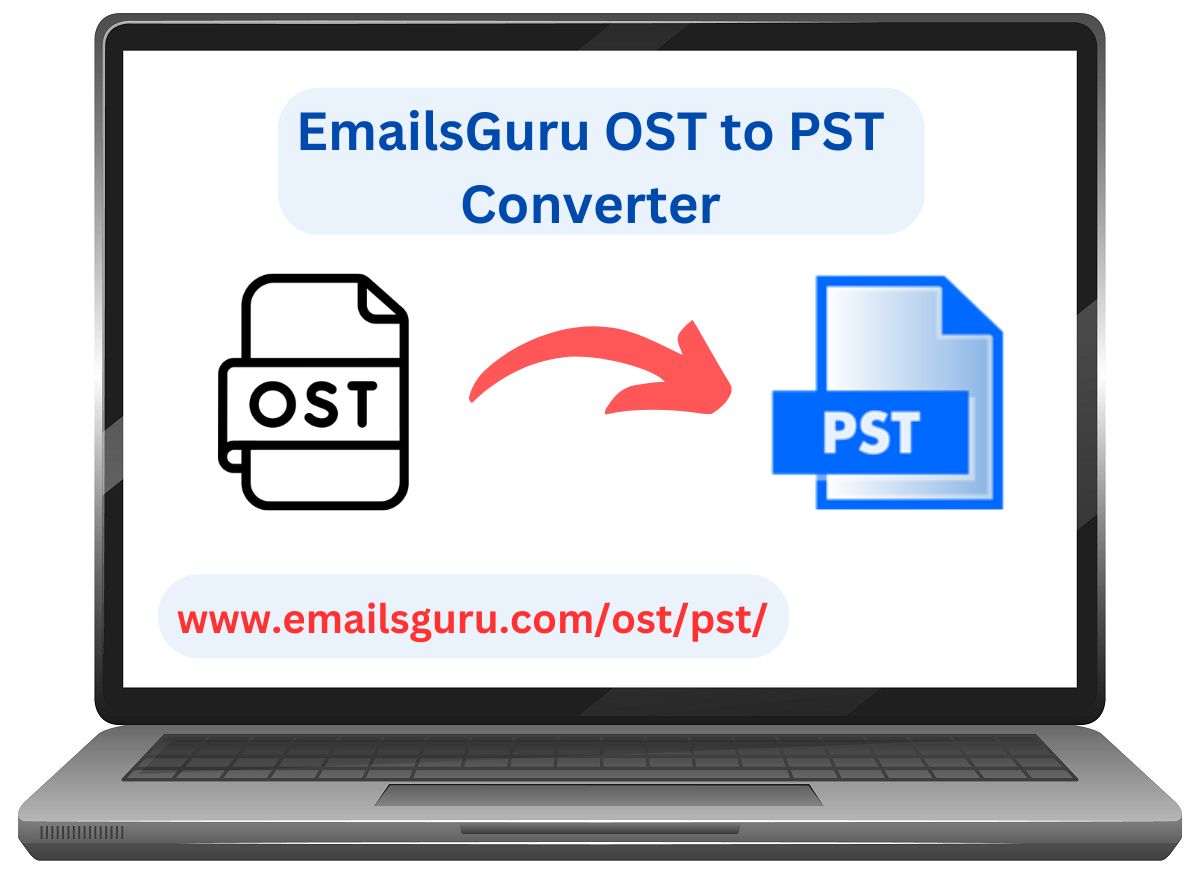Are you MS Outlook users or searching solution to convert OST files to PST format on your Windows 8/7 or any versions? Whether you’re trying to back up your emails or migrate to a different email client, converting OST to PST becomes an important task. Fortunately, there are free methods available to help you accomplish this without spending a dime. In this article, we will discuss two effective methods to convert OST to PST file on Windows computer systems.
Method 1: Using Microsoft Outlook
If you have Microsoft Outlook installed on your computer then you can use it to manually convert your OST files to PST format. Here’s how to do it:
- Launch the Outlook application on your Windows 8 or 7 PC.
- Go to the “File” menu. Click and select on “Account Settings,”.
- In the “Data Files” tab, click on “Add.”
- Choose “Outlook Data File (.pst)” and click “OK.”
- Name your new PST file and choose a location to save it, then click “OK.”
- In the navigation pane, expand your OST file to view the folders.
- Select the desired emails or folder, you want to convert.
- Right-click and choose “Copy” or “Move.”
- Navigate to your newly created PST file in the navigation pane, right-click on the desired folder, and select “Paste.”
- Once the copying is complete, close Outlook. Your emails should now be saved in the PST file format.
Pros and Cons
Pros: Simple, no additional software required, and effective for smaller OST files.
Cons: Time-consuming for large OST files and may not work if the OST file is corrupted.
Method 2: Using OST to PST Converter
If you have a large OST file and if the manual method seems too tedious then you can opt for a free third-party tool. One popular choice is EmailsGuru OST to PST Converter available online. It is specifically designed to migrate data from OST file to PST file. It can handle large, encrypted, or corrupt OST files, preserving email integrity, attachments, and folder structure. This tool ensures that all mailbox items like emails, contacts, and calendars are securely transferred from OST file to PST format. Here’s how to use it:
- Install and run mentioned OST to PST Converter at your any Windows computer.
- Select required OST file or items to convert into PST format.
- Set saving location to store output PST file
- Now, click on the Convert button to start conversion process. The tool will convert your OST file to PST format and save it in the specified location.
- Once the conversion is complete, you can access the newly created PST file and import it into Outlook of any editions. if necessary.
Pros and Cons
Pros: Quick and efficient, especially for larger OST files, and often includes additional features.
Cons: Although this tool comes with free trial version but after converting 25 items from OST file, you need buy full version of software.
Conclusion
Converting OST to PST files on Windows 8/7 can be easily accomplished using either Microsoft Outlook or OST to PST Converter. The manual method is suitable for smaller files, while a free converter is a better option for larger files or those looking for a quicker solution. Regardless of the method you choose, ensure that you back up your data before proceeding with the conversion. By following the steps outlined in this article, you can successfully convert OST files to PST format and ensure that your valuable emails and data are preserved.
For more articles, visit- Scholarsglobe.com